Google Apps like Docs and Slides are so fun to use in online courses. I’ve kind of fallen in love with them this year.
The best way online teachers can collaborate asynchronously is to have a cloud-based, shared platform like Google Apps.
Being able to share documents that you continue to edit is the greatest strength of Google Apps. More on these two critical ideas below.
Here are 5 creative ways to use Google Apps in your courses.

1. Guide Students with a Template
As educators, we know what the important elements are in any assigned project. Many learners need support with this, including the often untaught element of design and layout of a presentation.

I like creating a presentation “template” in Google Slides as a starting point for students. Leave image placeholders (I just leave grey text boxes with instructions) and room for them to be creative. Have them File >> Make a copy into their own Google Drive and then continue creating the project on their own.
This is the place to train students to AVOID the 2 Big Cardinal Sins of presentations … text dumps on each slide … and writing content on top of photos.
Once they have created a guided presentation they are ready to attempt one on their own.

2. Create a Shared, Personalized Feedback Space
The part about Moodle I have often struggled with is in the MOO part of its name. “Modular Object-Oriented” describes the fact it is basically a collection of objects that learners complete. They are separate. Modular. Like an IKEA coffee table that you can move around after you add the couch.
The problem with this is that there is no through-line in the learning. There is no way to have an ongoing conversation about their learning that transcends the individual assignments in the course.
Enter: Google Docs.
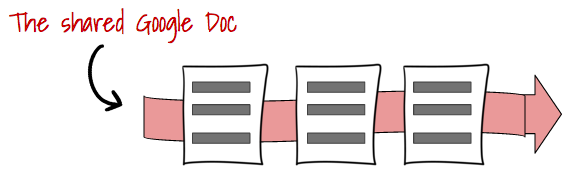
I have students create a Google Doc as their first activity in my English course, and then share it with me. This forms the basis of our conversations around their learning. The key word here is conversation. It’s an ongoing and two way dialogue.
The first page of the Doc is a written introduction, all about them. I also ask them to post a photo of themselves, and any pets or hobbies they enjoy. I share one back with them. This is relationship building 101 and it’s critical to starting off with the know, like, trust that are the foundations for bridging the face-to-face gap in online learning.
I really like how you used your voice in this last piece, Jenn. Can you be sure and edit for chat talk like “i” and “ur”? Thanks!
I can count on one hand the number of times a student has gone back into the assignments in Moodle and read all my carefully constructed feedback on their work. But in the shared space of a Google Doc, they have to read through it as they scroll down the document to add their latest entry. I make posting in this shared doc part of the assignment.
Best of all, this document provides me the evidence of growth I am looking to see in their work, all laid out over time.

3. Gamify Your Course (Collecting Points and Badges)
Another use of a shared Google Doc or Slide is creating fun Gamified elements without a lot of technology skills or Moodle plug ins.
Here is an example of a Google Doc that has a passport theme. It’s just a Google Doc with an empty table inside. Add a cute picture at the top. Students have to earn all 6 stamps before they complete that level. Each assignment they complete reveals a new stamp for them to copy and paste into their “passport”. When they’re done it looks like this:
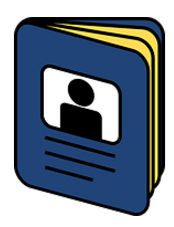
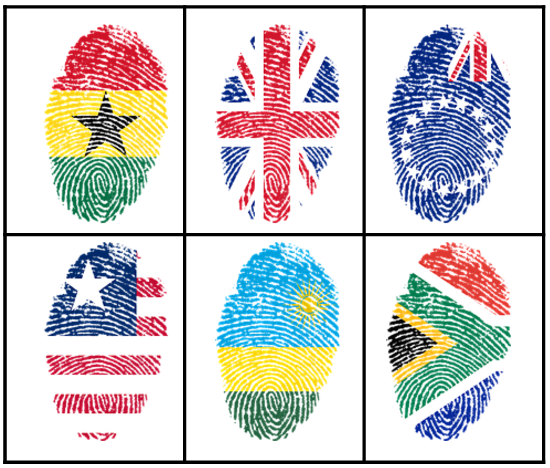
Free passport stamp images from Pixabay
If you are just getting started gamifying courses be sure and read my guide: How to Start Gamifying Your Online Course.

4. Tethering Assignments or Content
Making changes to assignments and lessons in Moodle can be really time consuming. Try creating an assignment in Google Docs and then linking it within the Moodle course (Add a Resource >> URL).
This means you can make any changes or edits right in the original Google Doc file. You can also link to the same file in several places in your course, but only edit the original once in your google drive.

This makes refreshing your assignments, course expectations, current events, etc. much much easier.

5. Pace Tracker (a.k.a. Google Sheets)
There are several completion tracking plugins and features for Moodle. These let you see the progress of students through the course, as in how much have they done. What these features don’t show you is the student pace through the course, as in when they did it.
Keeping students moving through the course is so important.
Imagine this: A student is keen for a while and is slightly ahead, but then stops working for three weeks. Your completion tracking would simply show how much the student had done, despite the fact they hadn’t even logged in for several weeks.
It’s the pace in your courses that is critical to final success.
Here’s an example of how it might look:

This spreadsheet is a goldmine of information for you. Student tracking is essential to watch out for patterns of learning. It can also be used collaboratively by many teachers, or shared with your admin.
The goal here is to allow for personalized learning, that also keeps up a pace that will allow for completion of the course.

I hope you were able to find a few ideas in this article. Let me know below in the comments if you are using Google Apps in other ways in your course.
Where to go next? How about … 9 Designer Tips for Stunning Powerpoint. Hope you enjoy it.

Leave A Comment